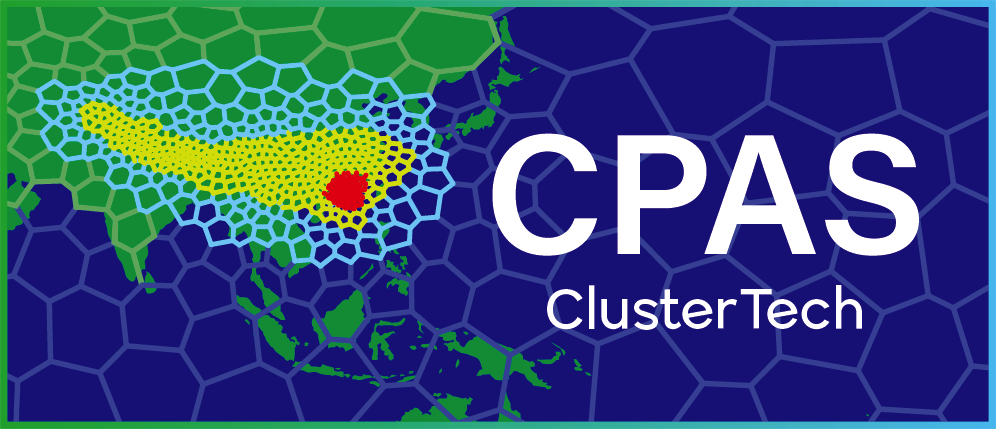Mesh Customization
4. Order a mesh generation job
If you are satisfied with the mesh under preview, click the “Next” button ![]() in the top right corner.
in the top right corner.
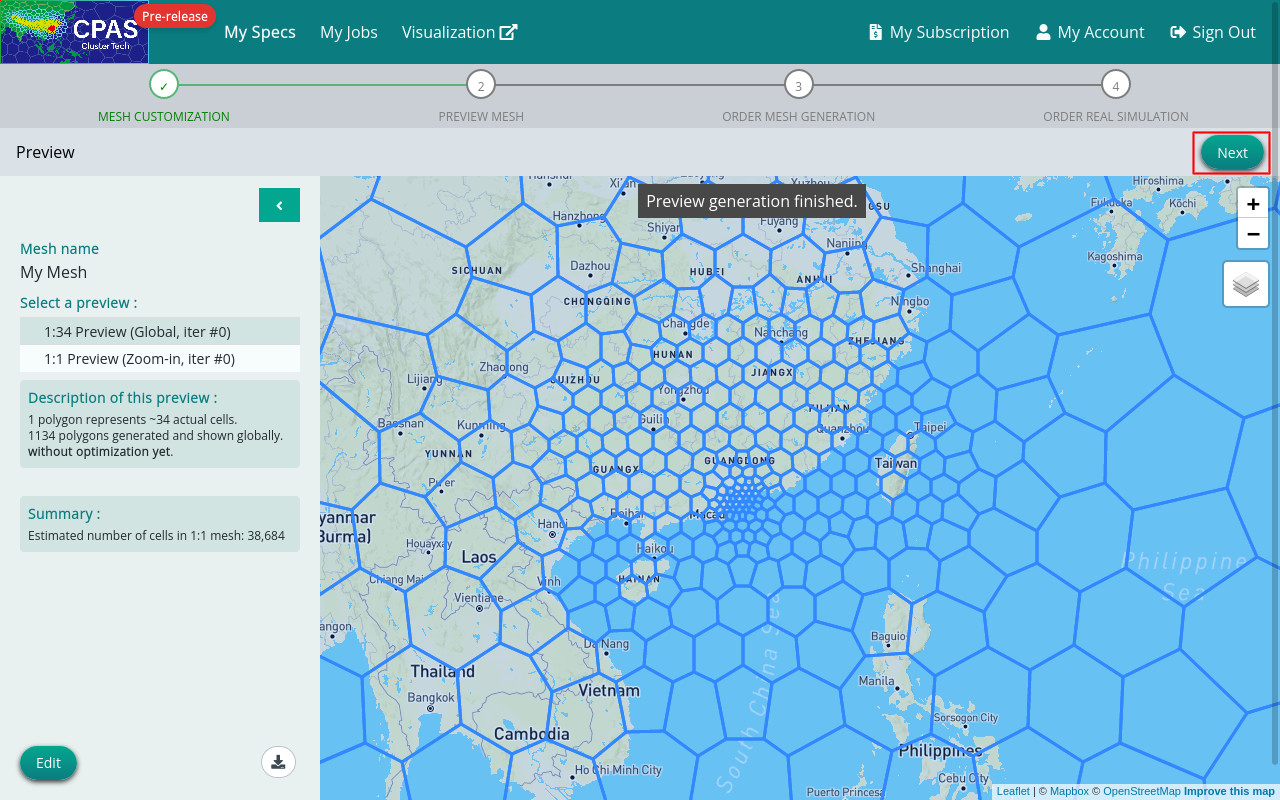
You will then be directed to a page to order mesh generation. Enter the number of optimization iterations (or use default 50 iterations) for generating the mesh.
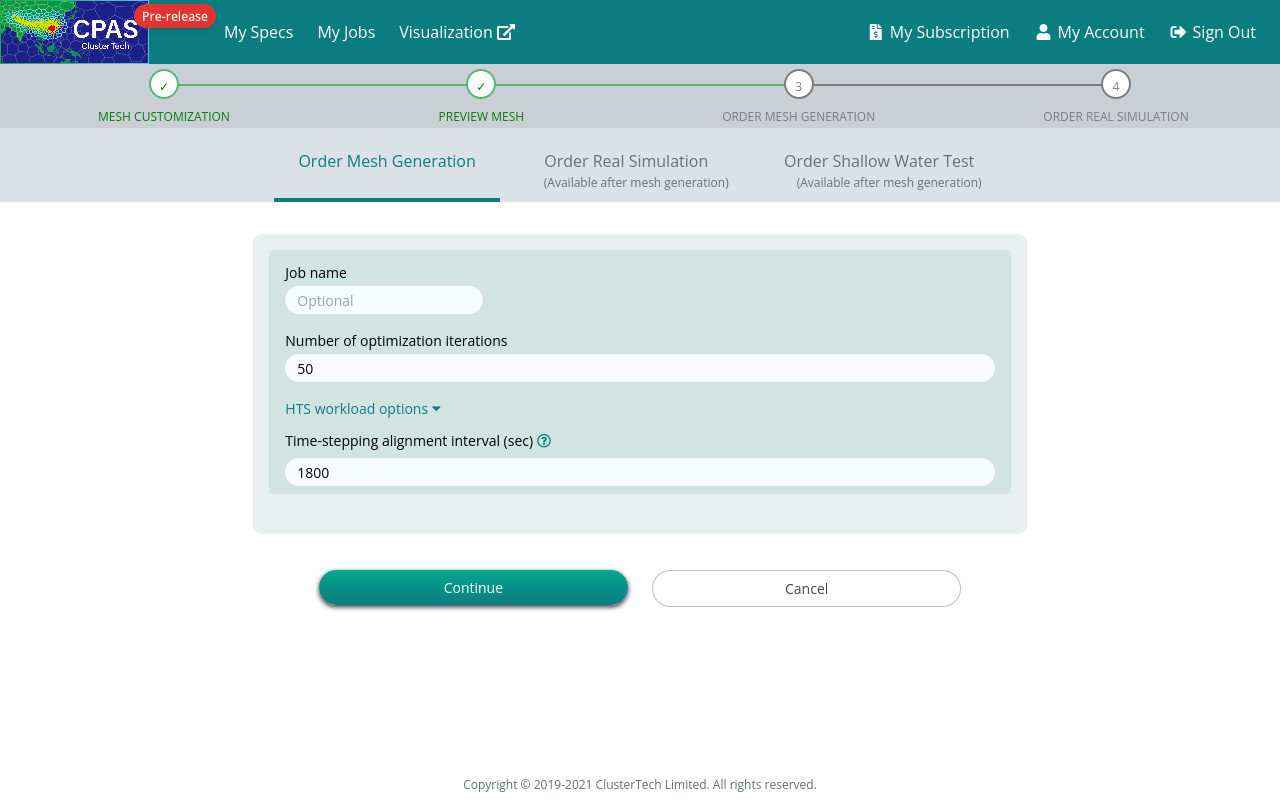
CPAS provides optional Hierarchical Time-Stepping (HTS) treatment. Cells of different sizes can have different time step levels. However, there is a time-stepping alignment interval to which the coarsest time-step and multiples of other finer time-steps must align, and you can change this value (1800 seconds in default) in the HTS workload options. In real simulation, the output interval must be a multiple of this time-stepping alignment interval.
Click the “Continue” button to proceed, then click the “Order” button in the confirmation dialog box for sure.
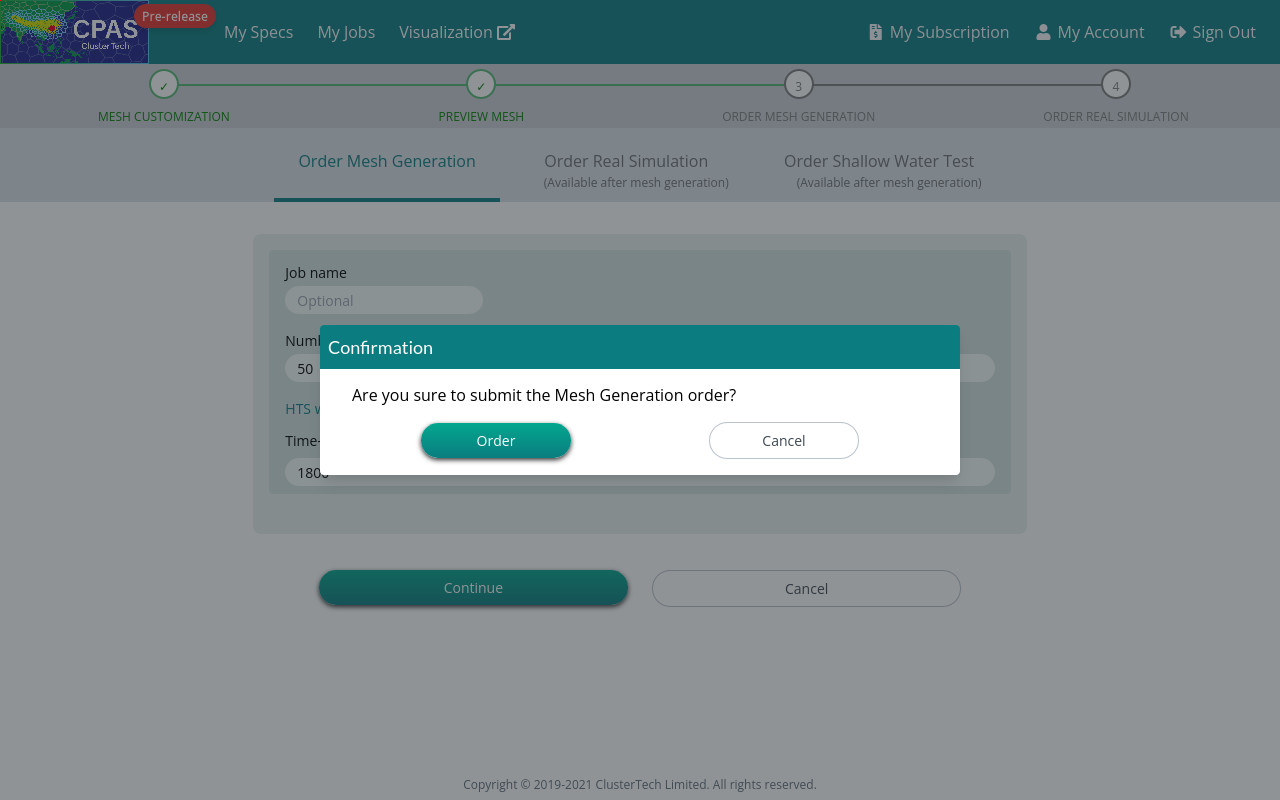
You will see the following screen showing your job name if the job is submitted successfully.
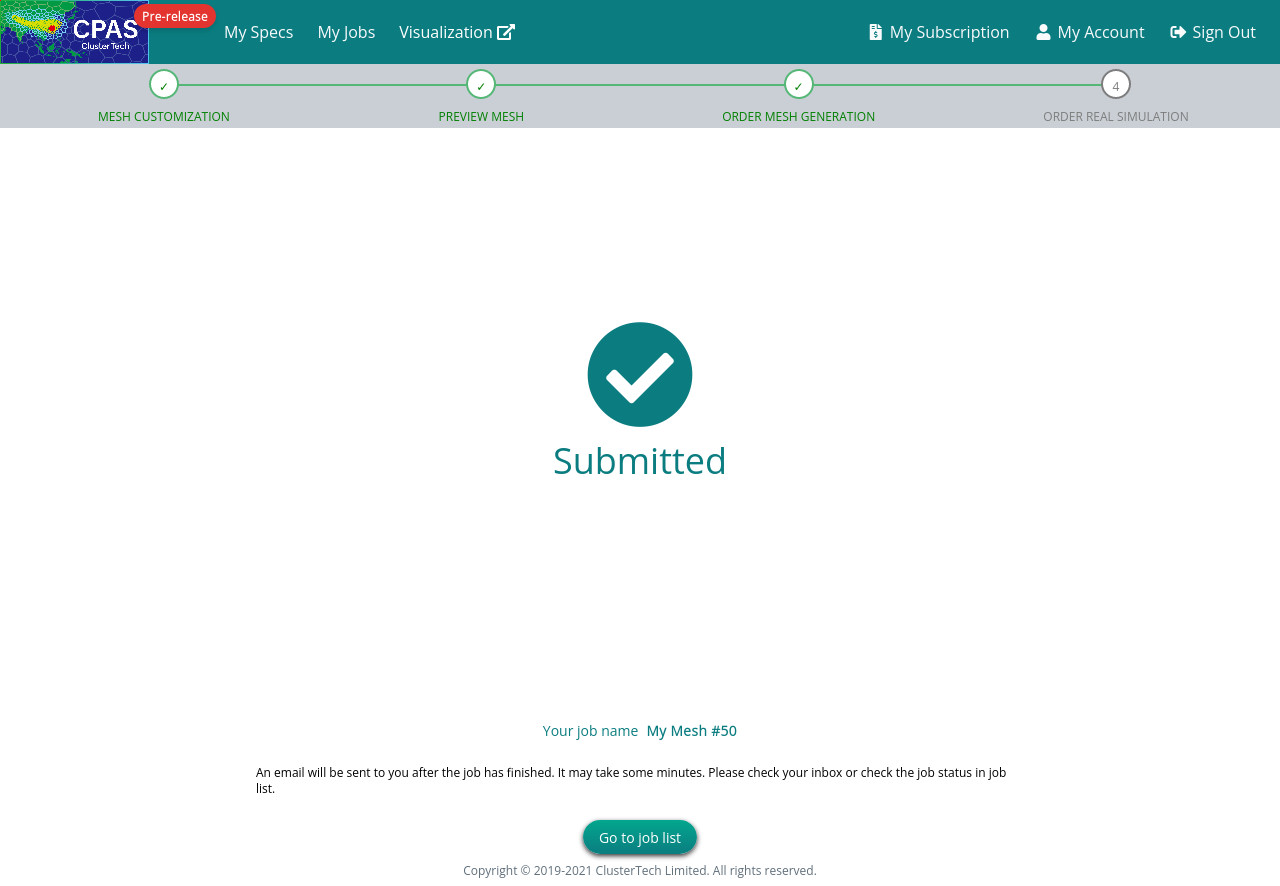
|
|
Click the “Go to job list” button ![]() ; alternatively, click “My Jobs” at the navigation bar, to display Computational Jobs, and select the “Mesh Generation” tab if it has not been selected, which lists all your mesh generation jobs and indicates their status.
; alternatively, click “My Jobs” at the navigation bar, to display Computational Jobs, and select the “Mesh Generation” tab if it has not been selected, which lists all your mesh generation jobs and indicates their status.
When your first mesh generation is under process, the job status would indicate “Running”.
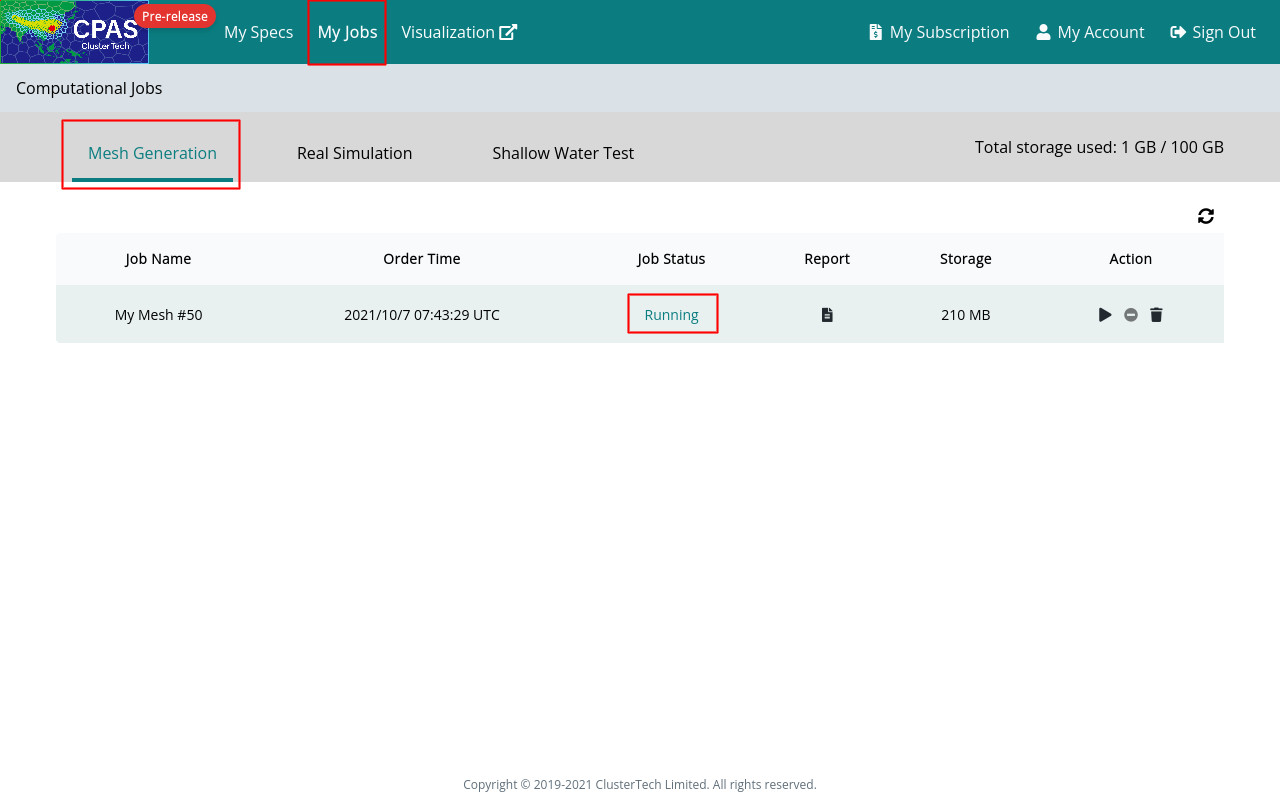
Your job lists will accumulate more job items previously completed and now running, if you build more meshes in the future.
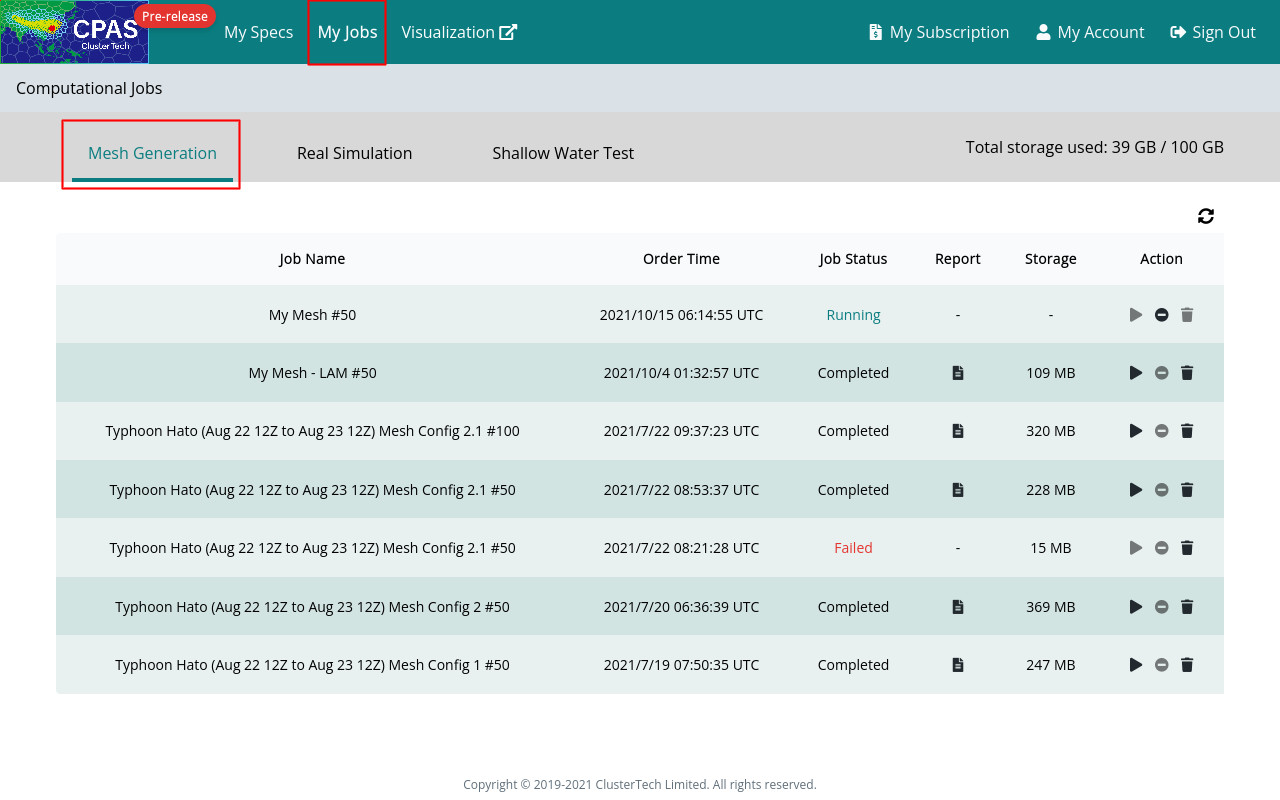
If not queued, the mesh generation job will usually take 20 minutes, while jobs that need processing geographical data will require more time.
When the job is completed, the 'Job Status' will change from 'Running' to 'Completed'.
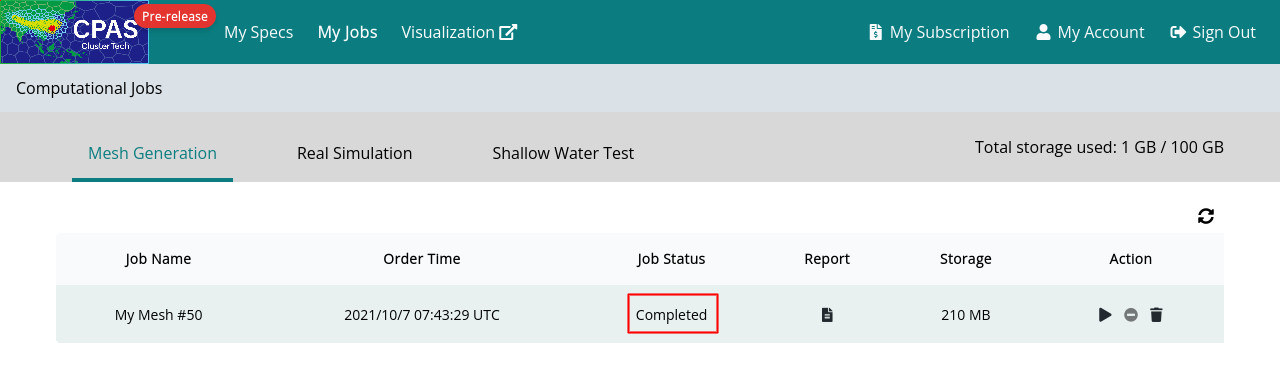
You will then receive a notification email with title prefix 'Successful CPAS job' and suffix of the job name, e.g. 'Successful CPAS job My Mesh #50'. (If you do not receive the email, check you email Spam folder.)
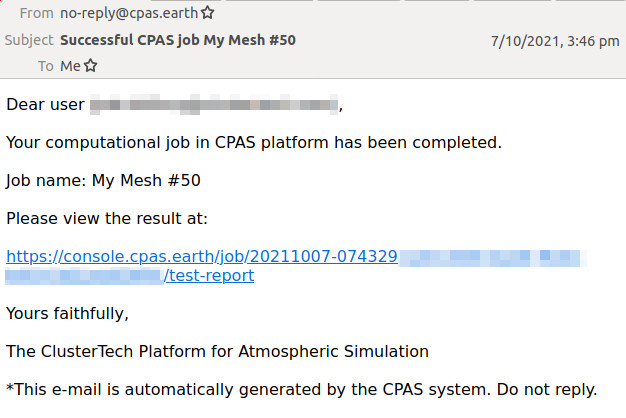
The Mesh Generation Report can be opened either through the attached link in the email, or the “report” button ![]() in “My Jobs”.
in “My Jobs”.
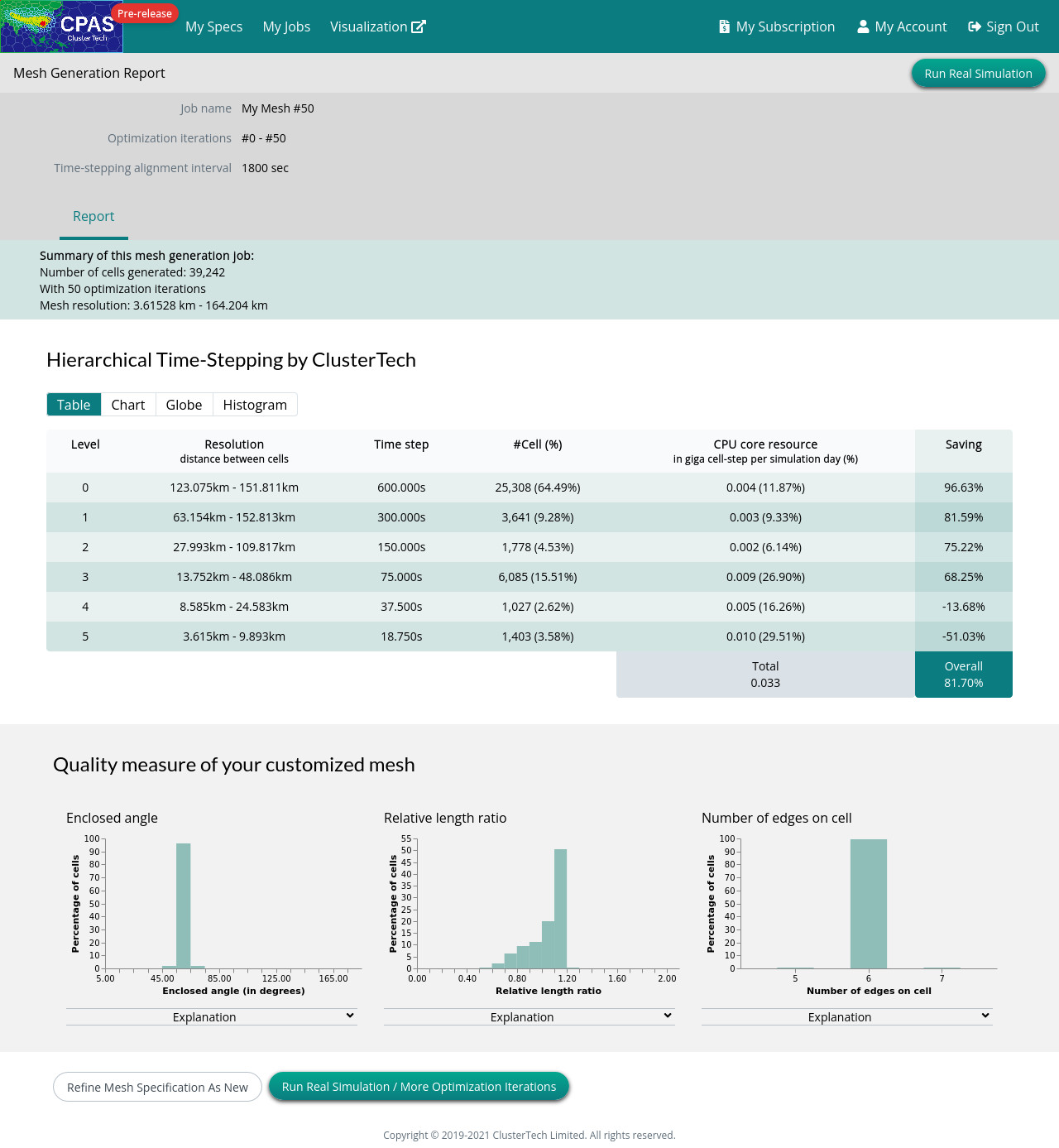
If the job failed, you would receive an email with the title prefix 'Failed CPAS job', in which the Job Status becomes 'Failed'. You can modify the setting based on the hints given in 'Reason' stated in the email if any, and order another mesh.
Refine the mesh as new
You can adjust the Spec if the resulting mesh does not meet your expectation. Upon clicking “Refine Mesh Specification As New”, you will be directed to the Mesh Customization page of a cloned mesh specification. Repeat the steps for defining mesh spec, and order the mesh.
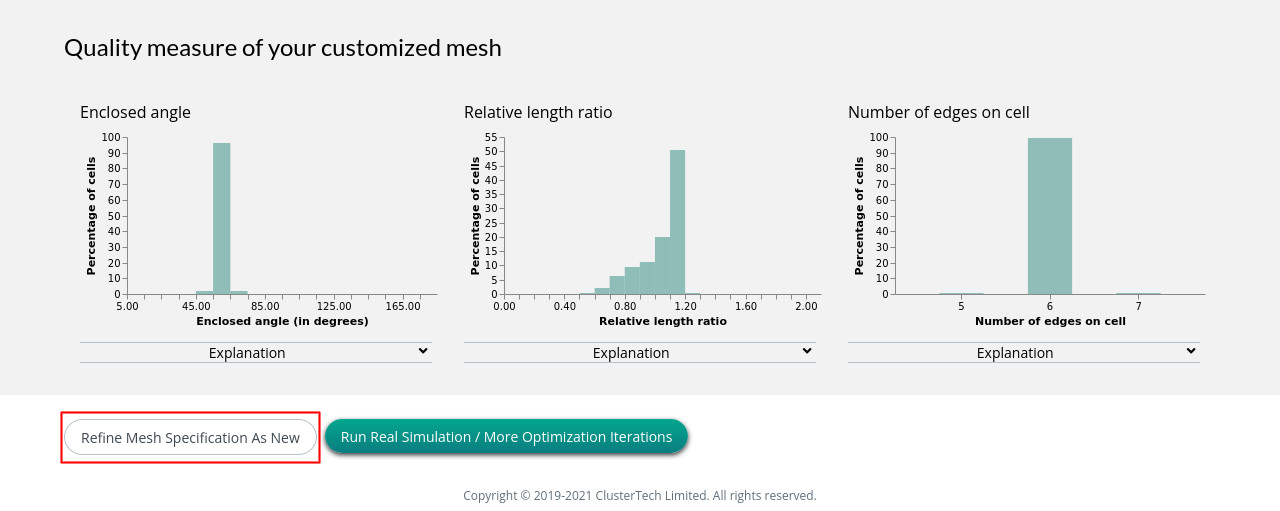
|
After ordering for a refined mesh, a new job will be shown in “My Jobs” without overriding the preceding job, you are recommended to rename the mesh to avoid confusion when looking-up the job list. |
More optimization iterations
You can carry out more optimization iterations by clicking “Run Real Simulation / More Optimization iterations”. Since v0.4.0 and as of CPAS version v0.16.0, the default 50 optimization iterations is about right, more optimization iterations may not yield a better mesh.
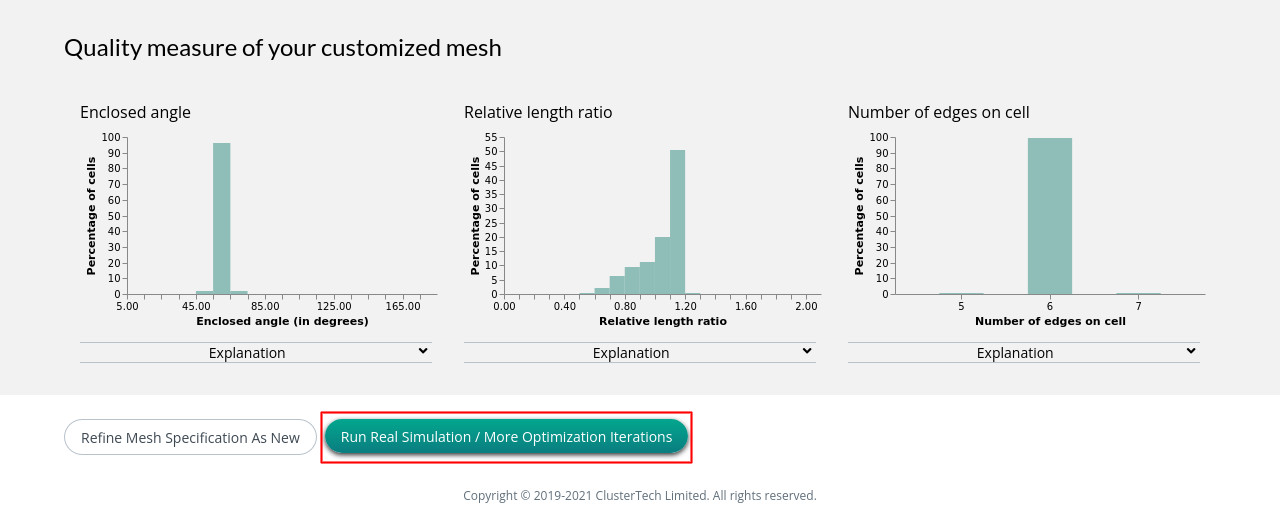
After ordering for further optimizations, a new job will be shown in “My Jobs”. The default job name has an updated total number of optimization iterations.
| Prev | Back to Mesh Customization | Next |