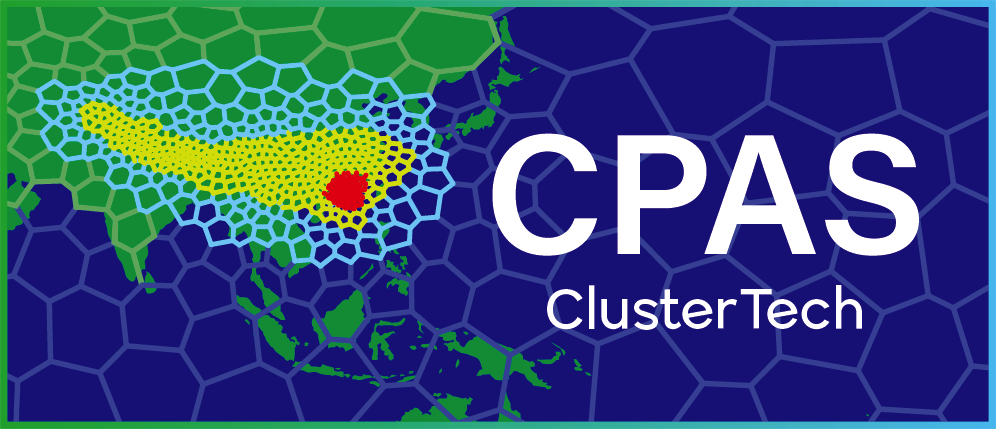Real Simulation
1. Reach the job ordering page for your mesh
Open the Mesh Generation Report of the selected mesh (either clicking the “report”![]() button in “My Jobs” or attached link in the notification email).
button in “My Jobs” or attached link in the notification email).
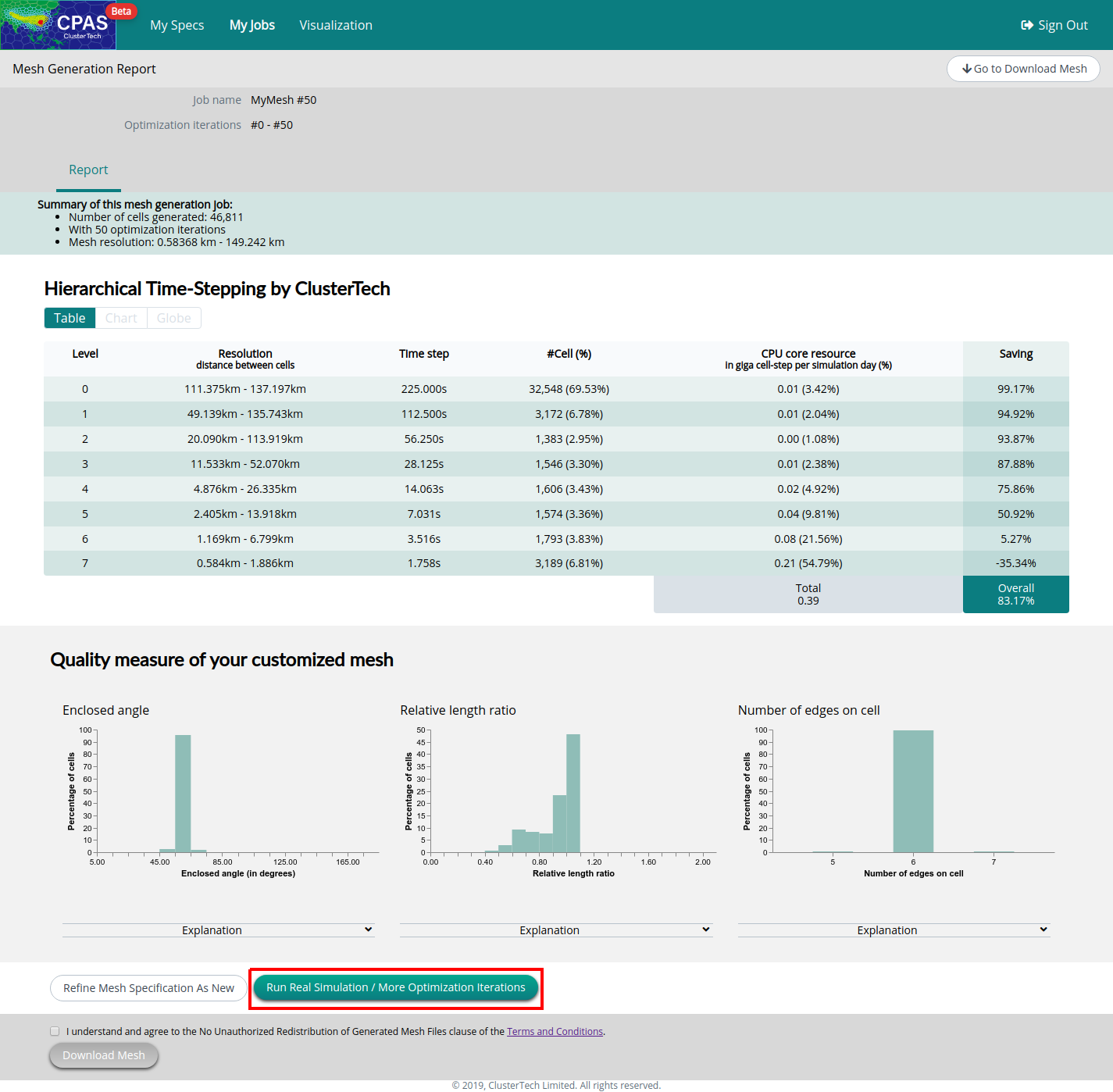
In the table titled “Hierarchical Time-Stepping by ClusterTech”, note
- The cell “Total” under the column “CPU core resource” indicates the computational cost (calculated using “giga cell-step per simulation day”).
- The cell “Overall” under the “Saving” column indicates the saving of computational resources by CPAS with HTS compared to MPAS-A without HTS. (83.17% means CPAS saves 83.17% of computational resources compared to the 100% usage by MAPS-A without HTS)
Other parts of the Mesh Generation Report should be self-explanatory.
Click the button “Run Real Simulation / More Optimization Iterations” will direct to the job ordering page.
2. Specify options for real simulation
Select “Real Simulation”:
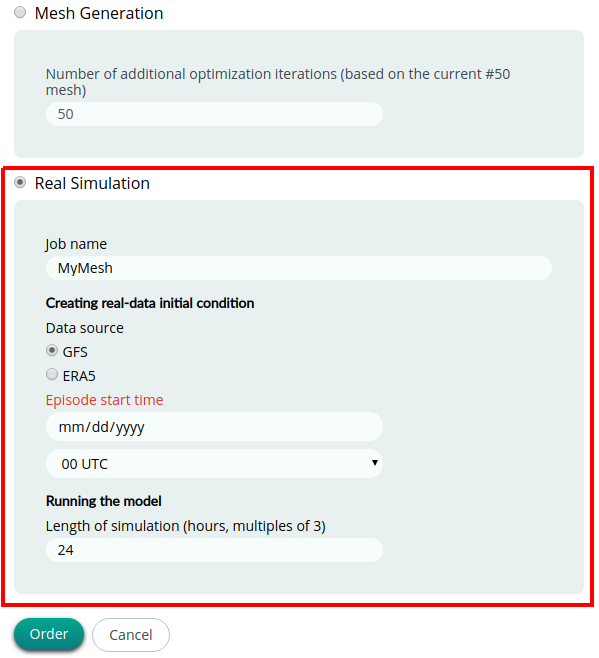
Data source - For real-data Initial Condition and FDDA.
Three data sources are available. At present, all data are of 0.25 degree resolution.
- GFS - The US NCEP GFS forecast data product. The data is near real-time (several hours delay). GFS data since 2015-01-15 shall be available.
- FNL - The US NCEP FNL (Final) Operational Global Analysis dataset. The data usually has one or two days of delay. FNL data since 2015-07-08 shall be available.
- ERA5 - The ECMWF ERA5 reanalysis dataset. The data has a 5 days delay. ERA5 data since 1979 shall be available.
The Episode start time should be selected according to the availability of the data source. Four data updates are provided each day, namely at 00 UTC, 06 UTC, 12 UTC and 18 UTC (UTC means Coordinated Universal Time). Usually, there are more radiosonde ("weather balloon" sounding) observations in the 00 UTC and 12 UTC datasets and hence these two initial conditions are of higher quality.
Under “Running the model”, the length of simulation (hours) should be a multiple of 3, because the real simulation produces diagnostics data (to be revisited in the Visualization section) every 3 hours.
|
Usual practice for running a meteorological model requires a spin-up time before simulation results can be regarded as valid. This is because of mismatches of grid and resolution between the initial condition and the running model, and the variables (especially those for classifying states of moisture) of the initial condition may not be fully compatible with the running model. In particular, for regions where the running model has finer resolution than the initial condition, a spin-up time is needed for the resolved terrain and landuse data to take effect, and for micro-weather states to be generated. For a long spin-up time, observation data used for the initial condition is less informative, and a short spin-up time may introduce inaccuracies in the atmospheric state; from our experience, 12-18 hours is an appropriate choice for most practical uses. |
| For example, if you would like to evaluate the model for a 5-day prediction, a 0.5 day spin-up is recommended, therefore setting Length of simulation (hours) to be 132 (=5.5*24). The computation cost needed is directly proportional to the length of simulation (for a fixed number of vertical layers, e.g. for a 0.39 giga cell-step per simulation day example, the computational cost for a 5.5 day simulation would be 0.39 * 5.5 = 2.145 Giga cell-step. |
After setting all parameters, click “Order” at the bottom, you will then be prompted for confirmation. Click “Order” to submit the real simulation job, or click “Cancel” to return.
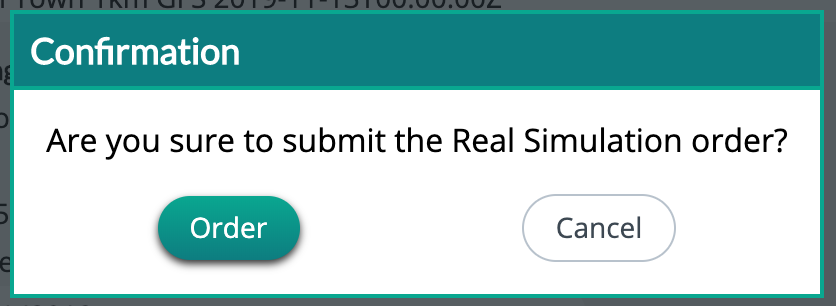
You will see the following screen showing your job name if the job is submitted successfully. Upon ordering, you can check the computational jobs by clicking “My Jobs” in the top menu bar.
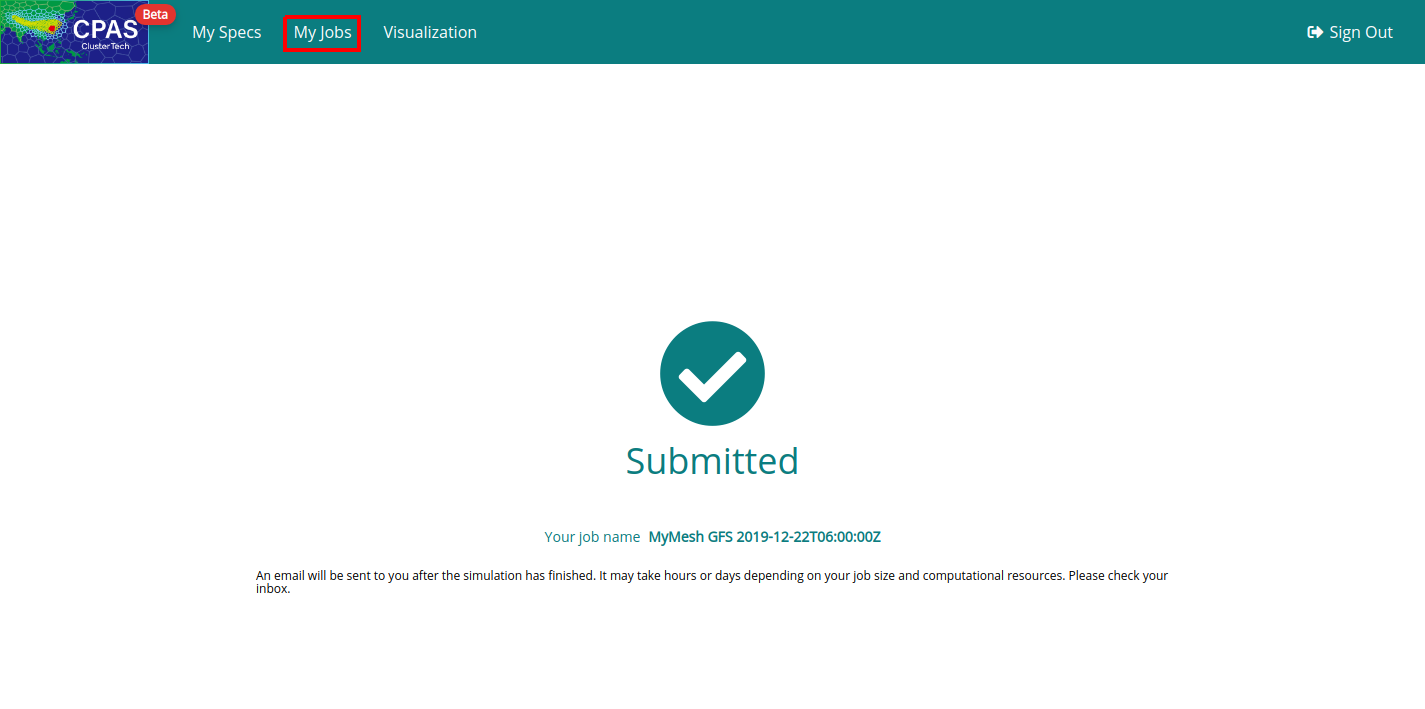
The 'Job Name' is a string containing 'Mesh Name' (left), 'data source' (middle) and 'Episode start time' (right).
The “My Jobs” page shows the job list of all ordered jobs (separated button for Mesh Generation jobs and Real Simulation jobs) in rows. For 'Real Simulation', columns include Job Name, Order Time, Job Status, Mesh (directed to Mesh Generation Report) and Storage. The total storage used for an individual account is shown on the top right.
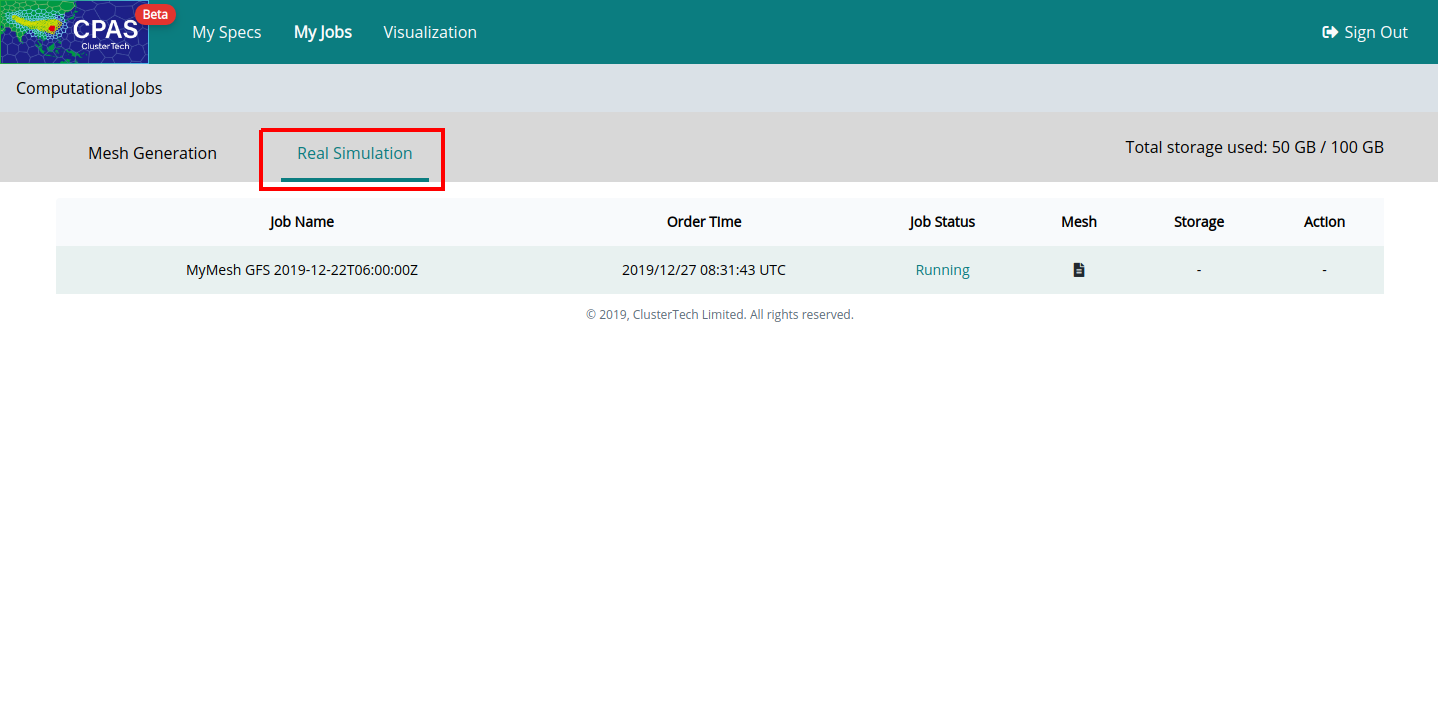
The real simulation job takes a long time to complete, depending on the computational cost. When the job is completed, the 'Job Status' will change from 'Running' to 'Completed', you will then receive a notification email with title prefix 'Successful CPAS job' and suffix of the job name, e.g. 'Successful CPAS job MyMesh GFS 2019-12-22T06:00:00Z'. (If you do not receive the email, check you email Spam folder)
If the job failed, you will receive an email with title prefix 'Failed CPAS job', in which the Job Status becomes 'Failed'. You can modify the setting based on the 'Reason' stated in the email, and order the real simulation job accordingly. (The Job Name and Order Time help you to identify the failed job)
| Prev | Back to Table of Content | Next |