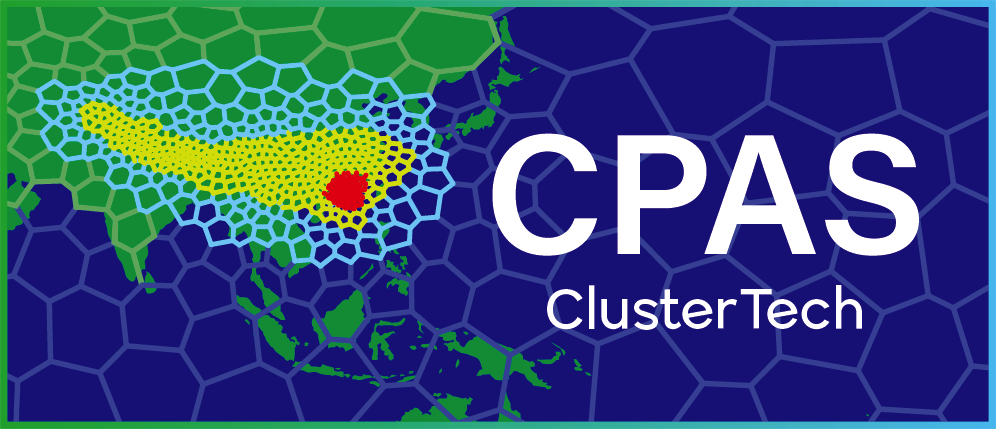Mesh Customization
2. Preview your mesh
Click “Preview” button after defining the mesh specification.
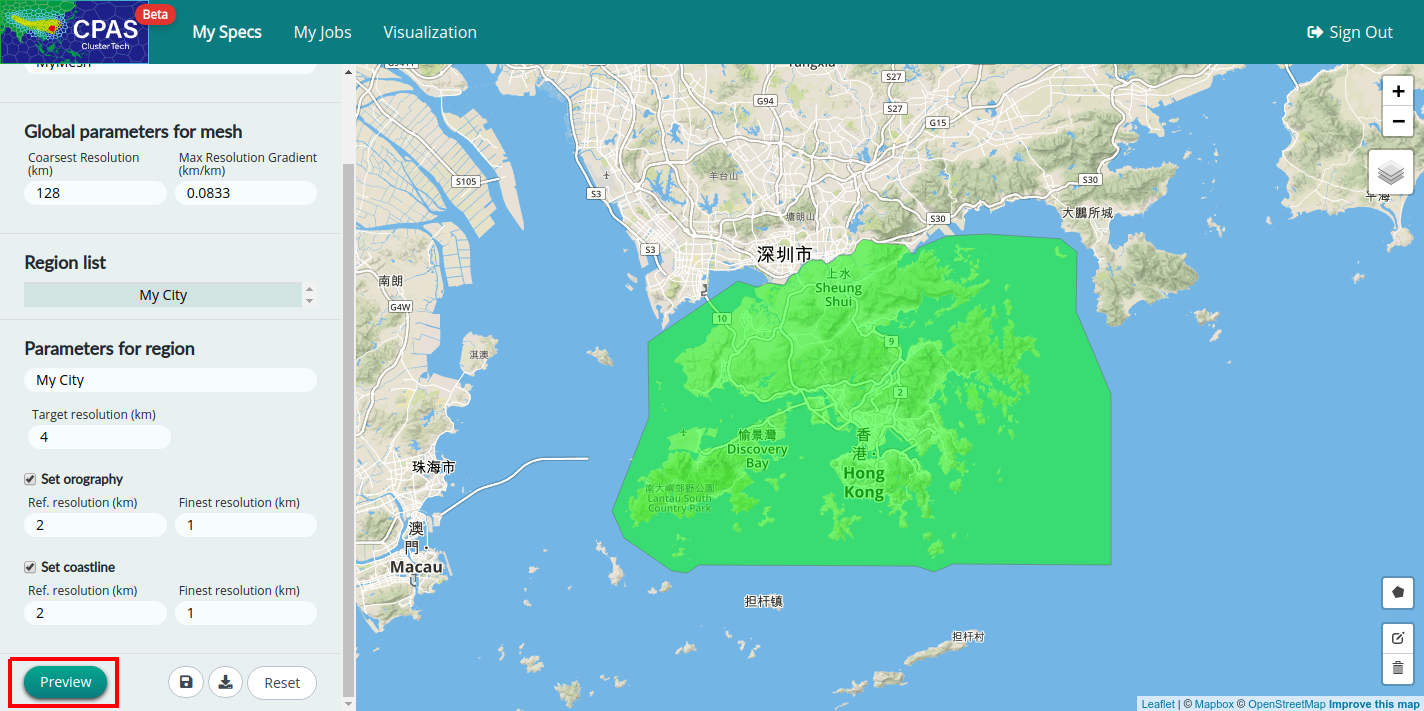
You will be directed to the Preview page. Progress messages will be pushed to the screen while generating the mesh preview.
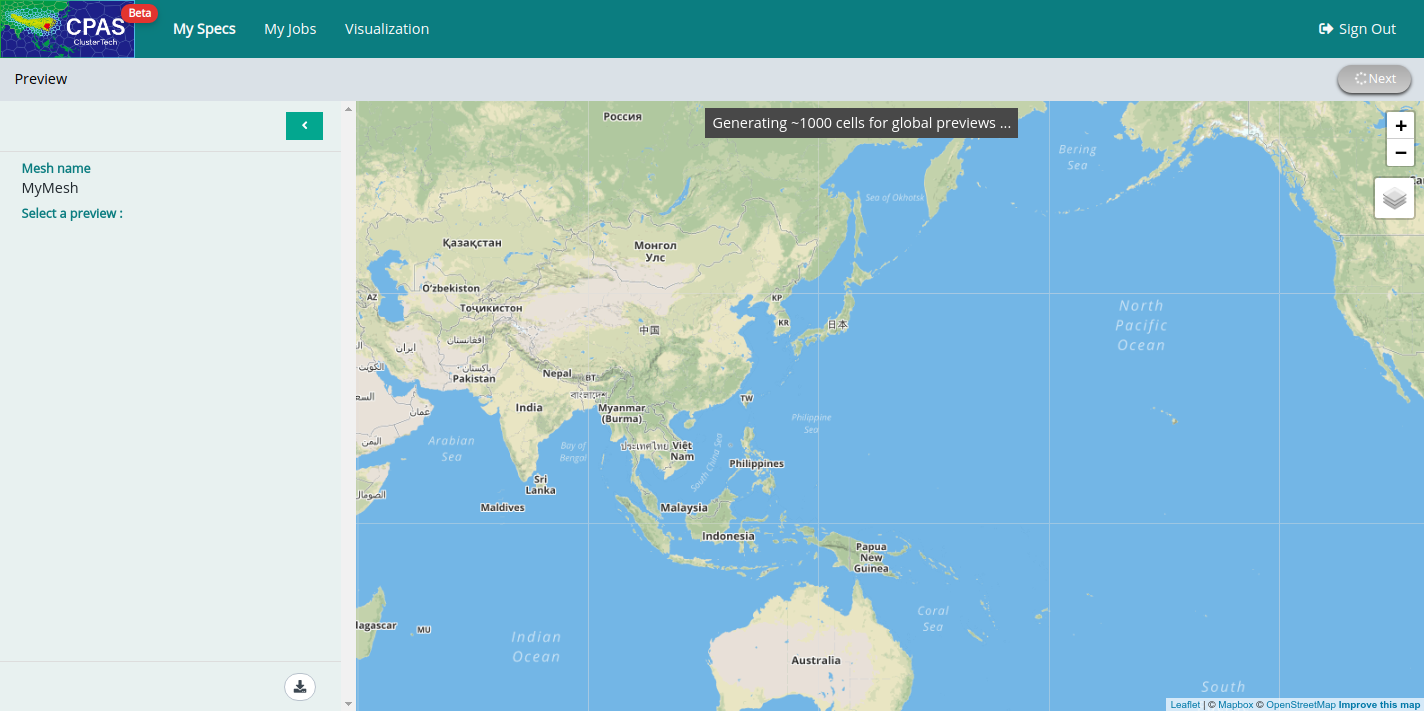
When the preview is generated, you will see two previews in the left panel. The top one is a “Global” preview, showing the transition from the coarsest resolution to finest resolution in your regions of interest. To avoid displaying all cells on the screen, each polygon in the map panel represents a certain number of actual cells to be generated. (~33 actual cells in the following example)
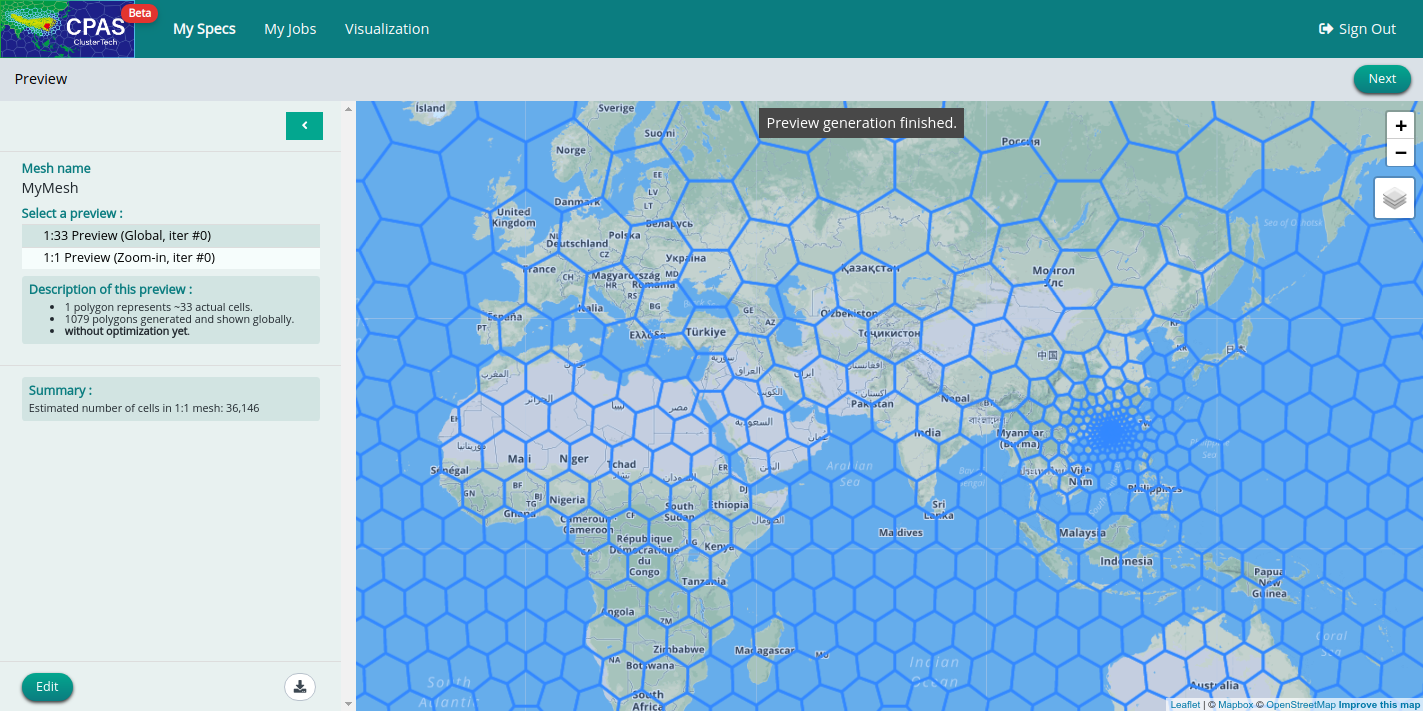
The bottom one is “Zoom-in” preview, or “1:1 Preview”, showing the actual outlook of the cells to be generated. To avoid displaying all cells on the screen, only a certain number of cells to be generated are shown.
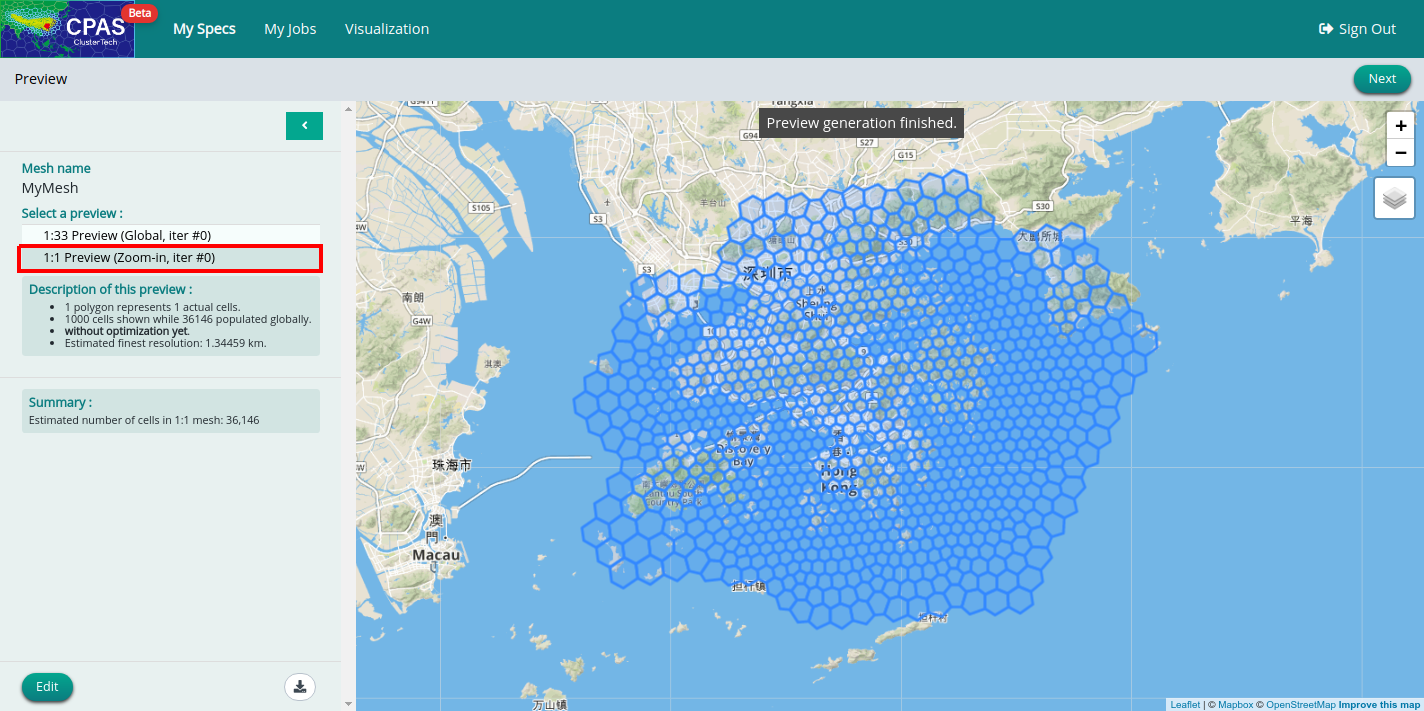
The 1:1 Preview is intended to show some samples of the smallest cells. Usually the region with finest resolution contains a large number of cells which are difficult to display. In order to prevent your browser from hanging, the number of cells is limited to about 1000 cells.
You may switch between the previews to check whether the resolution transition behave as you want. If not, click “Edit” to modify the mesh specification.
Sometimes, the 1:1 Preview may look non-uniform, but the actual mesh resulting from a mesh generation job will fill the globe (and can be visualized in Jupyter Notebook rather than this Preview screen).
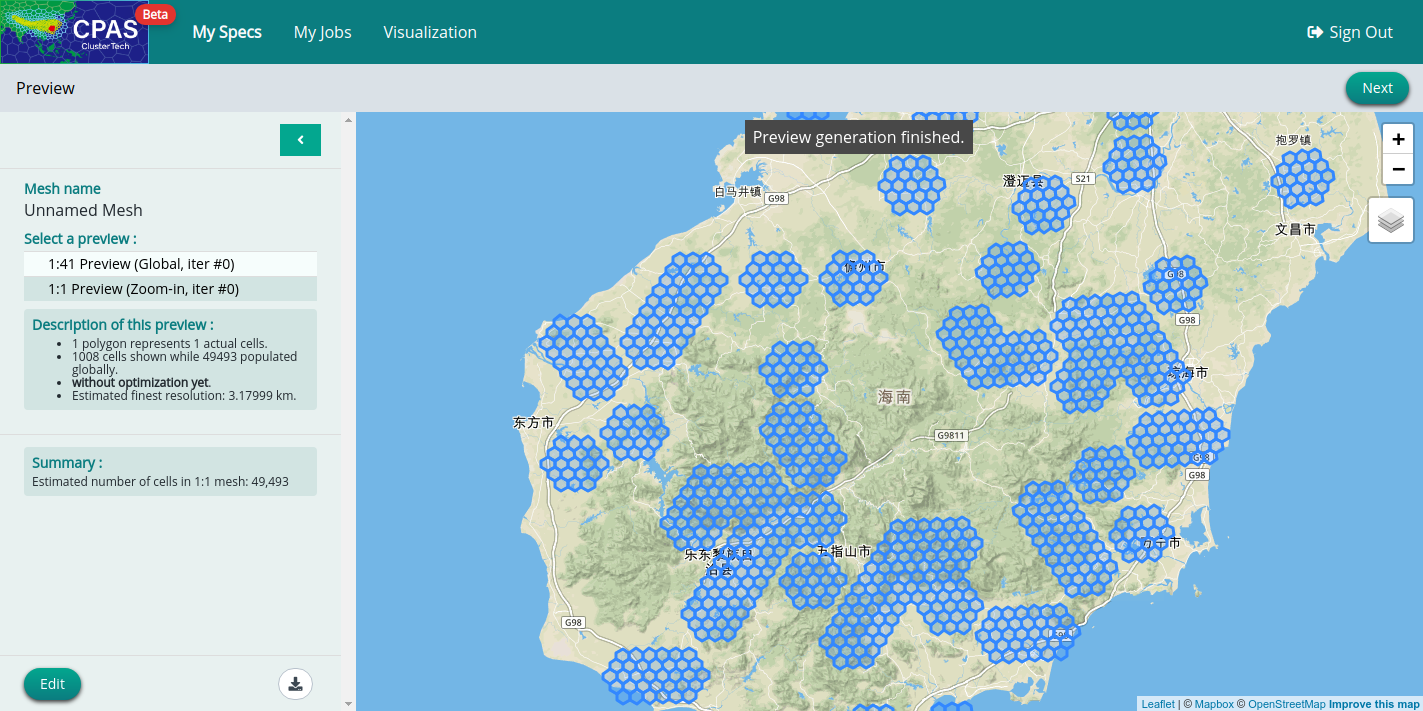
To obtain a rough idea of the size of the resulting mesh, the estimated number of cells in 1:1 mesh is shown in the left panel.
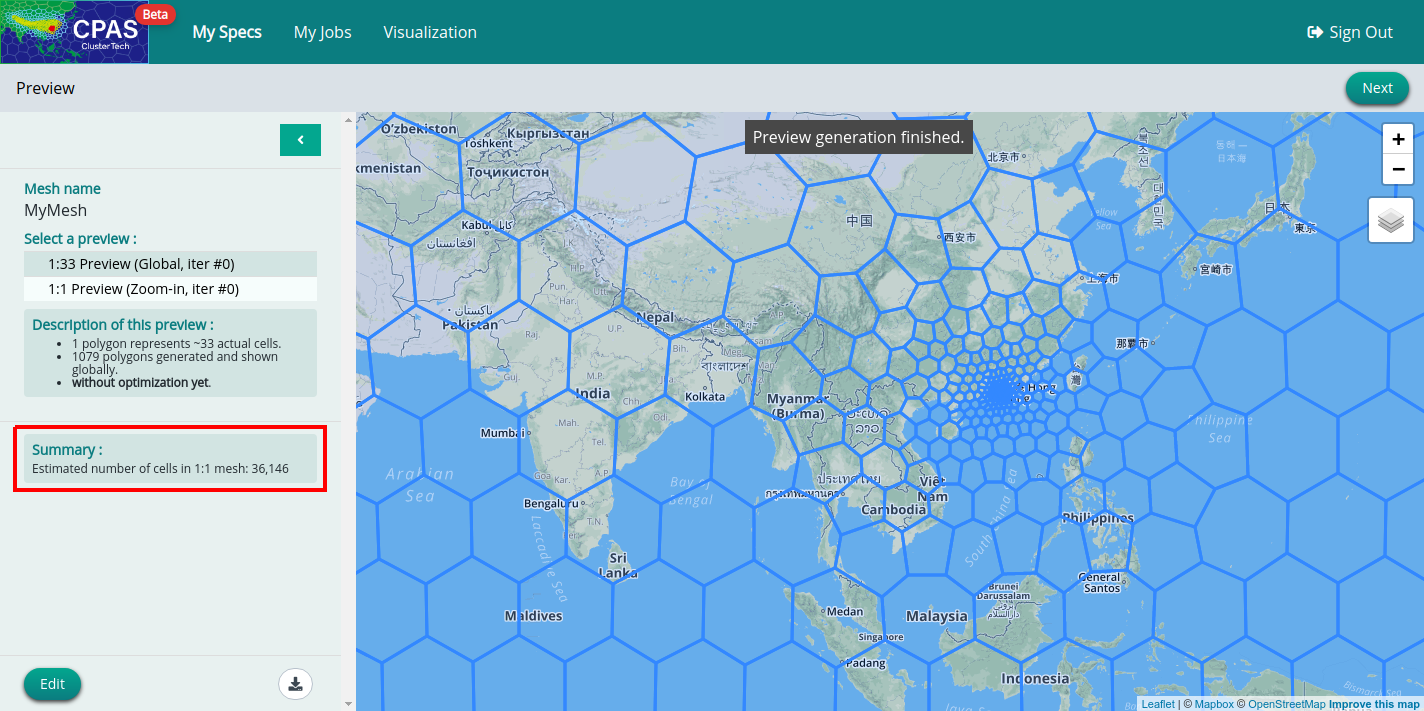
If, in case, the estimated number of cells exceed the limit of your subscription type, an error message will be shown.
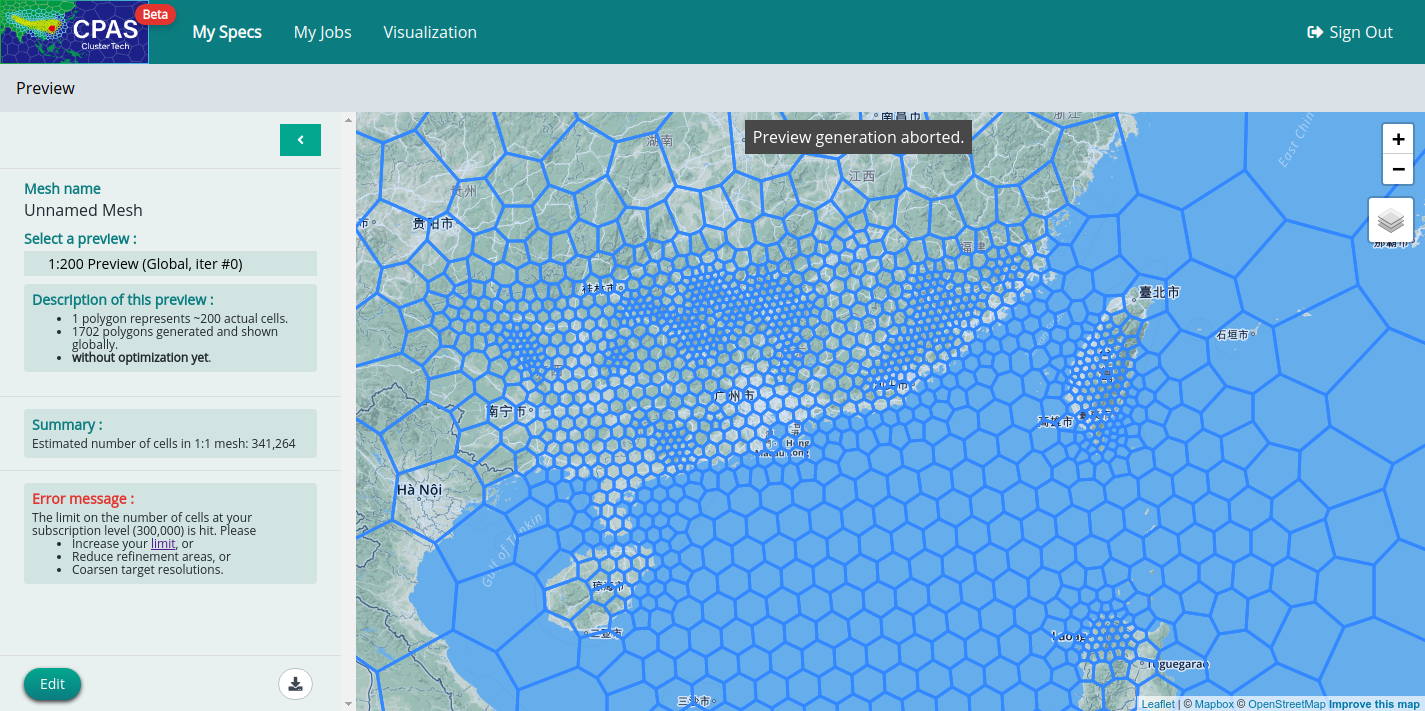
| Prev | Back to Mesh Customization | Next |