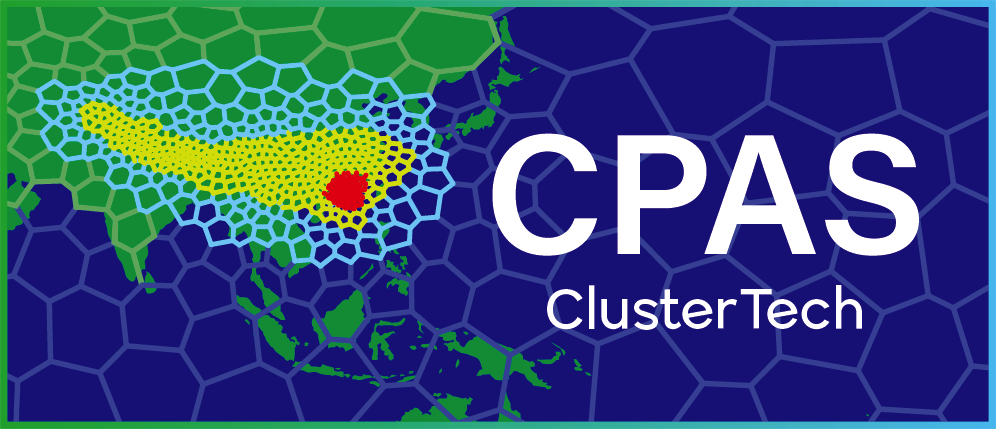Signing Up and Signing In
After signing up to CPAS with a Free Subscription, you can use its functionalities, namely mesh generation, real simulation and result visualization features up to the limits described. Further usage of CPAS requires a paid subscription.
1. Signing up
From the top menu of the CPAS website, click “SIGN UP / SIGN IN”.
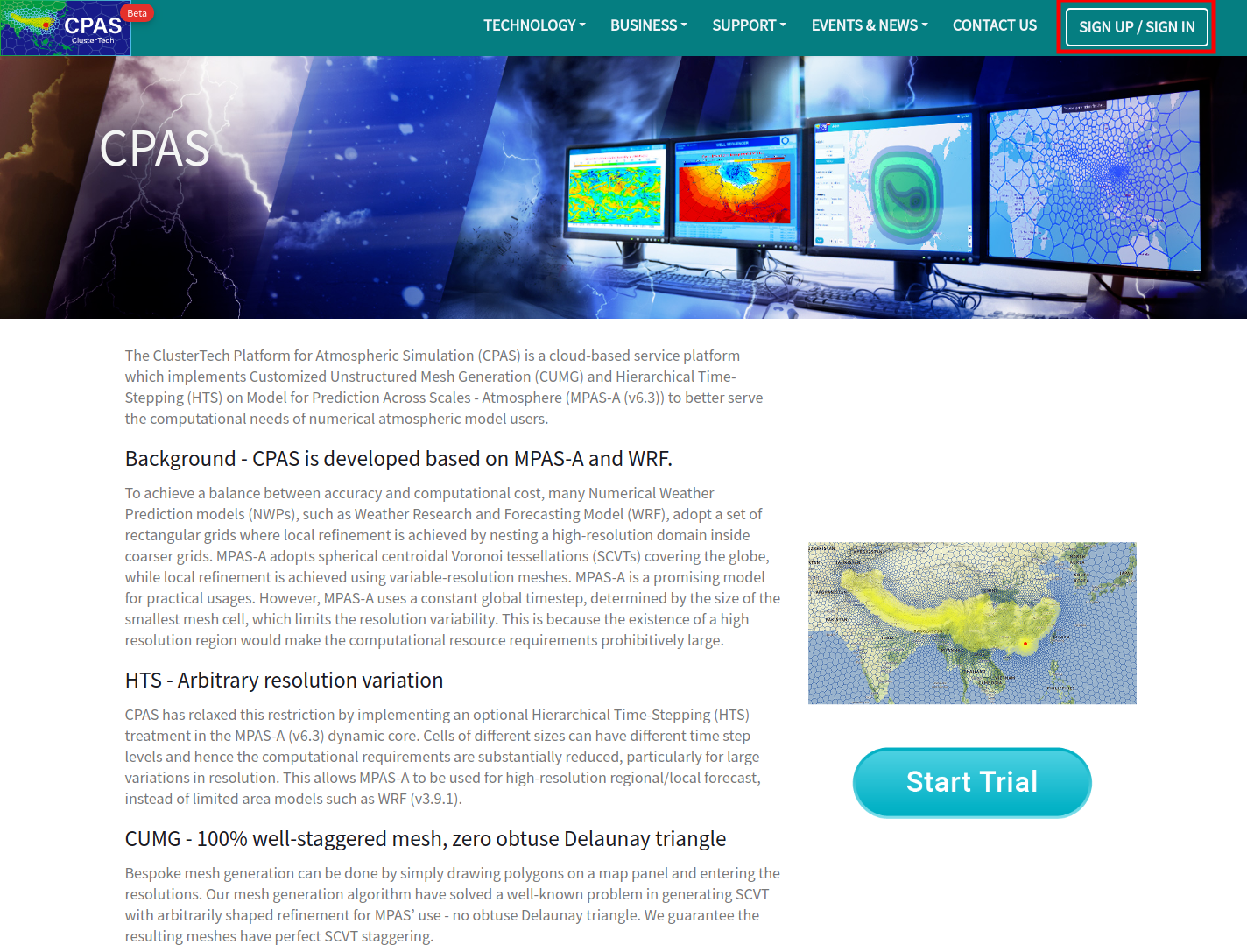
The “Log in” window appears. Click “Sign up”.
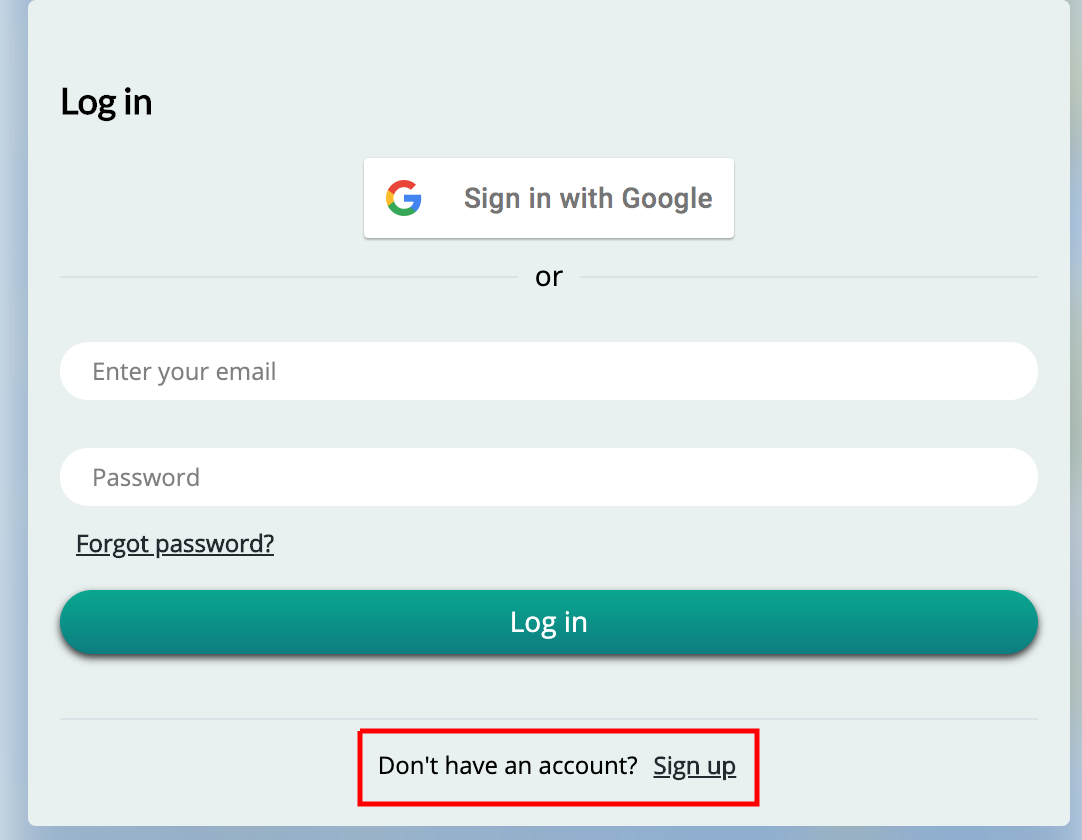
The “Sign up” window appears.
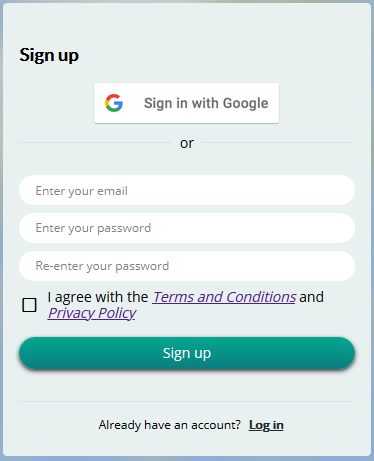
You are advised to read through the whole Terms and Conditions and Privacy Policy. If you agree with them, check the box to the left of the statement.
1.1 Sign up with Google
A Google account is a convenient way of signing up / in to CPAS. Click “Sign in with Google”.
If you have already logged in Google, you will be directed to the Mesh Specification page, which is empty at first.
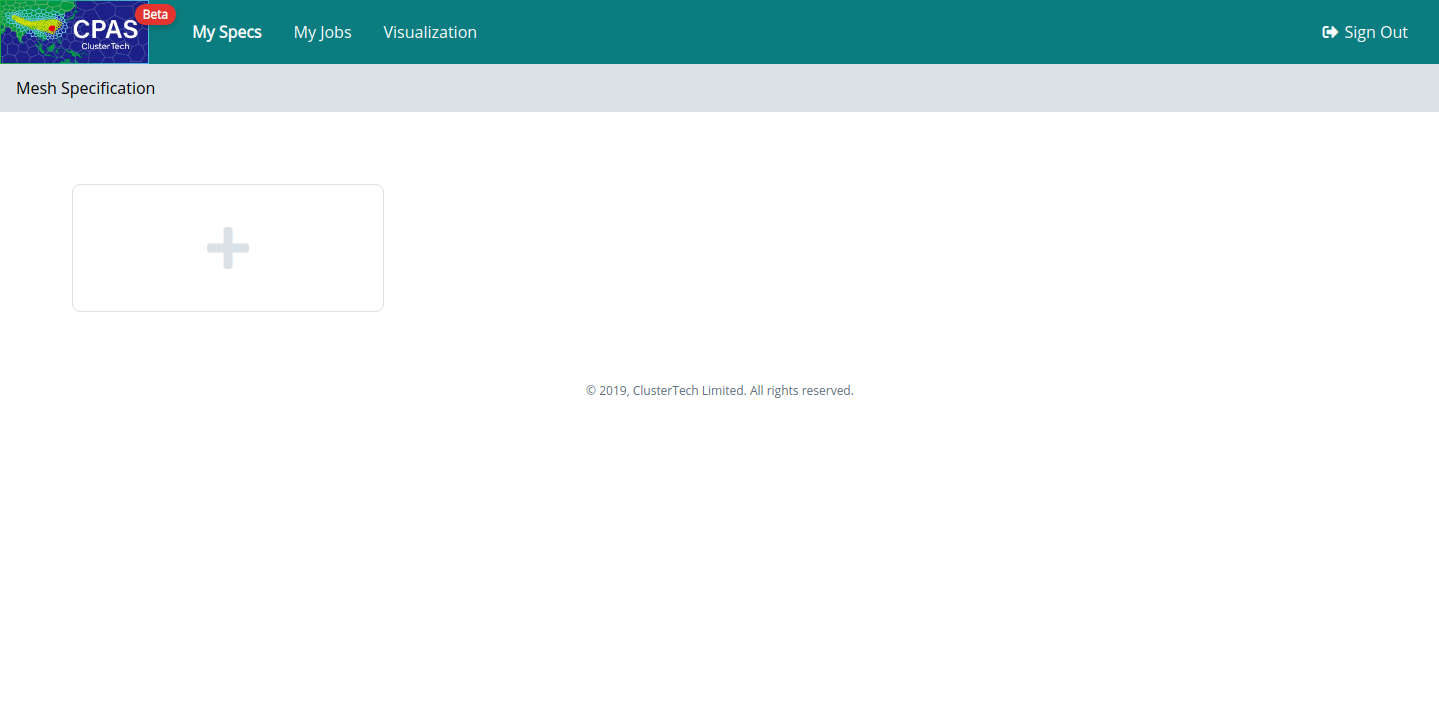
Otherwise, follow Google’s usual steps to sign in, following which you will be directed to the Mesh Specification page.
1.2 Sign up with email registration
If you have a valid email address, you may sign up using a self-specified password.
On the Sign up page, enter your email address and your self-specified password for CPAS twice. A strong password is recommended.
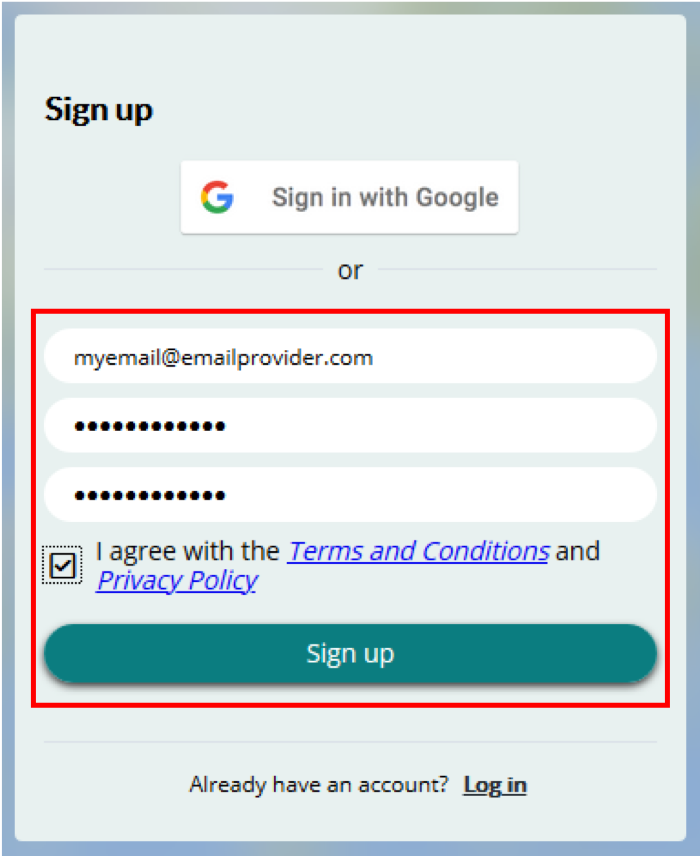
Click the “Sign up” button, you will see:
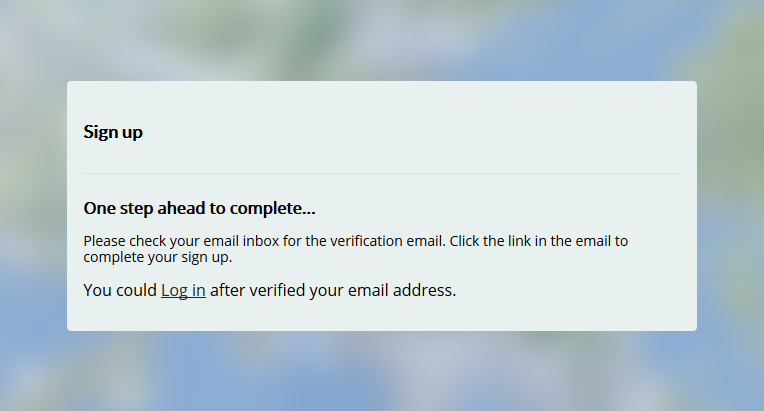
You will receive an email for verification.
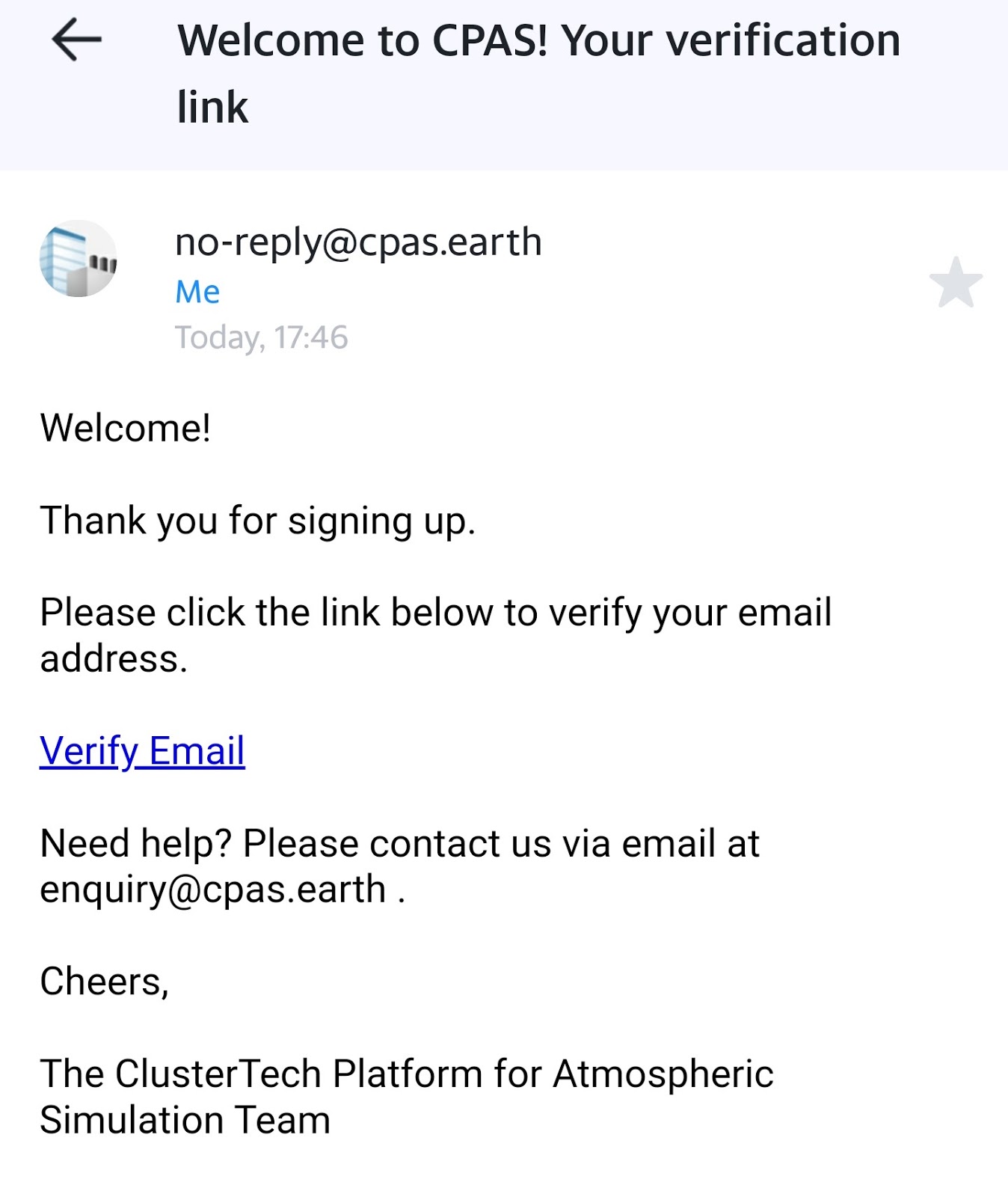
By clicking “Verify Email” to complete the verification process, you will see:
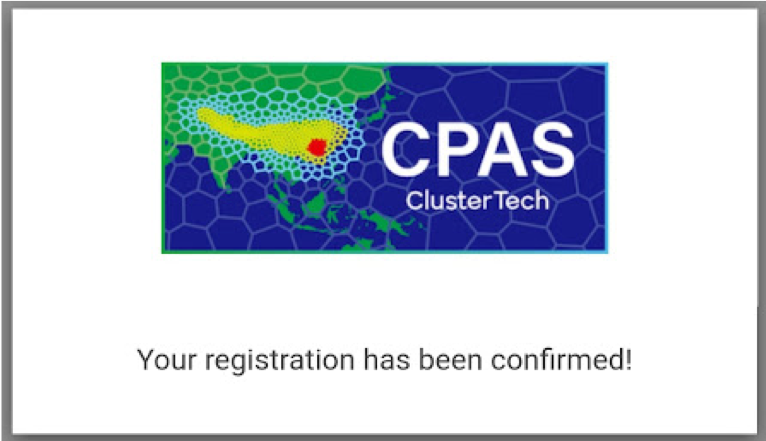
2. Signing in
2.1 Sign in with Google
Simply click “Sign in with Google”, follow Google’s common login workflow, you will then be directed to the Mesh Specification page.
2.2 Sign in with email registration
Enter your email address and password for CPAS, and click the “Log in” button, you will then be directed to the Mesh Specification page.
| Back to Table of Content | Next |