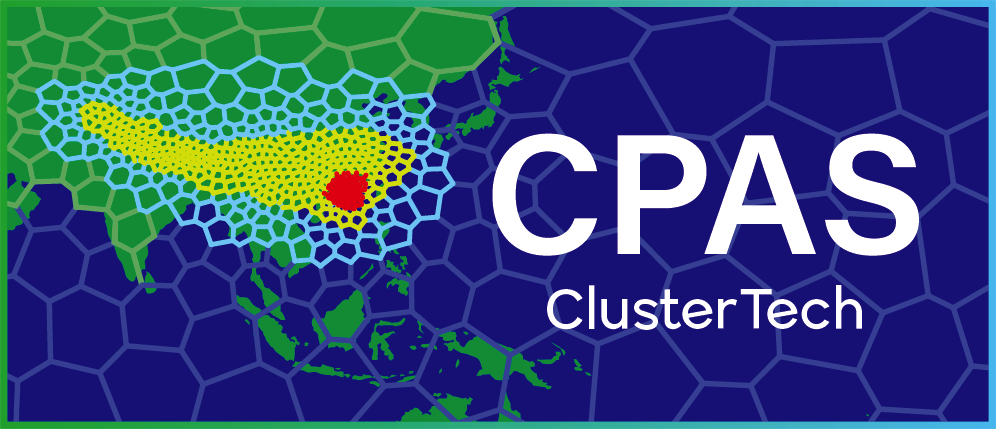Mesh Customization
5. Read the Mesh Generation Report
Open the Mesh Generation Report of the selected mesh (either clicking the “report” button ![]() in “My Jobs” or attached link in the notification email).
in “My Jobs” or attached link in the notification email).
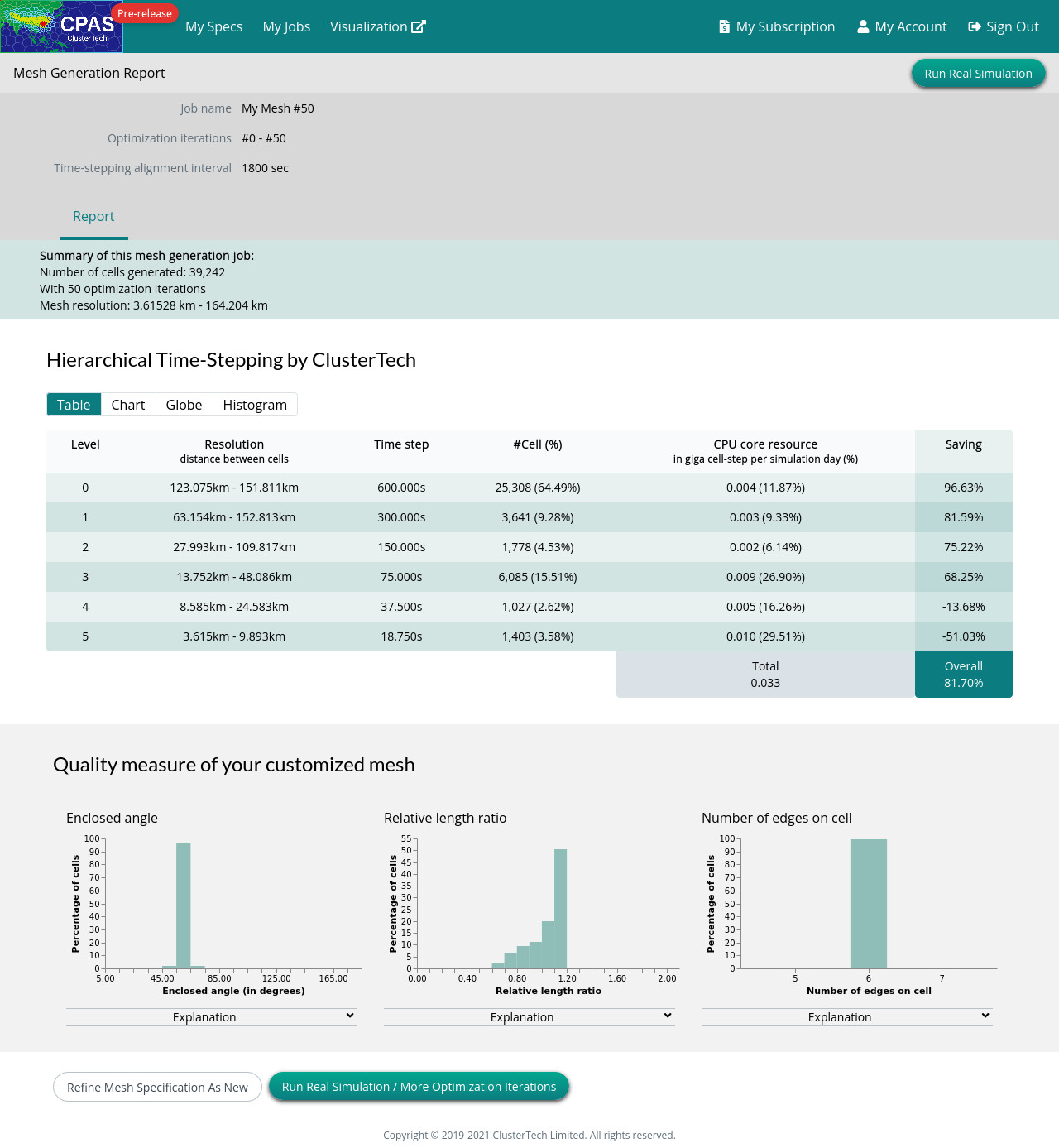
|
Other parts of the Mesh Generation Report should be self-explanatory. |
Click the button “Run Real Simulation / More Optimization Iterations” to direct to the job ordering page, which can also be navigated via the “Play” button on the Mesh Generation job list.
| Prev | Back to Mesh Customization |